Why Is My Firestick So Slow? Speed Up Your Device Now
Why Is My Firestick So Slow? Speed Up Your Device Now
If you’re experiencing slowness while using your Firestick for IPTV streaming, you’re not alone. Many users encounter this issue, and it can be frustrating when trying to enjoy your favorite shows and movies. However, there are several reasons why your Firestick may be running slow, and there are steps you can take to speed up your device and improve your streaming experience.
Reasons Your Firestick May Be Slow
There are several factors that can contribute to the slowness of your Firestick when using IPTV. Here are some common reasons why your device may be running slow:
1. Internet Connection
One of the most common reasons for slow Firestick performance is a poor internet connection. If your internet speed is slow or unstable, it can cause buffering and lagging while streaming IPTV content.
2. Overloaded Cache
Over time, the cache on your Firestick can become overloaded with temporary files and data, which can slow down your device’s performance. Clearing the cache can help improve speed and performance.
3. Background Apps
If you have too many apps running in the background on your Firestick, it can consume system resources and slow down your device. Closing unnecessary apps can help improve performance.
4. Outdated Software
If your Firestick is running outdated software, it may not be running efficiently. Keeping your device’s software up to date can help improve performance and fix bugs that could be causing slowness.
How to Speed Up Your Firestick for IPTV
Now that you know some common reasons why your Firestick may be slow, let’s discuss how you can speed up your device for IPTV streaming:
1. Check Your Internet Connection
Start by checking your internet connection speed. Make sure you have a stable and fast internet connection to avoid buffering and lagging while streaming IPTV content. Consider upgrading your internet plan if necessary.
2. Clear the Cache
To clear the cache on your Firestick, follow these steps:
1. Go to Settings on your Firestick.
2. Select Applications.
3. Select Manage Installed Applications.
4. Scroll through the list and select the app you want to clear the cache for.
5. Select Clear Cache.
3. Close Background Apps
To close background apps on your Firestick, follow these steps:
1. Press and hold the Home button on your Firestick remote.
2. Select Apps.
3. Scroll through the list of running apps.
4. Select the app you want to close.
5. Select Force Stop.
4. Update Your Device’s Software
To update your Firestick’s software, follow these steps:
1. Go to Settings on your Firestick.
2. Select My Fire TV.
3. Select About.
4. Select Check for Updates.
5. If an update is available, select Install Update.
Troubleshooting
If you’ve tried the above steps and are still experiencing slow Firestick performance, here are some additional troubleshooting tips:
1. Restart Your Firestick
Simply restarting your Firestick can help clear out any temporary glitches or issues causing slowness. To restart your device, unplug it from the power source, wait a few moments, and then plug it back in.
2. Factory Reset
If all else fails, you can try performing a factory reset on your Firestick. Note that this will erase all data and settings on your device, so make sure to back up any important information first. To perform a factory reset, go to Settings > My Fire TV > Reset to Factory Defaults.
Optimization Tips
For optimal performance of your Firestick for IPTV streaming, consider these additional tips:
1. Use Ethernet Connection
For faster and more stable internet connectivity, consider using an Ethernet connection instead of Wi-Fi. This can help reduce buffering and improve streaming quality.
2. Upgrade Your Firestick
If you’re still experiencing slow performance after trying the above steps, it may be time to consider upgrading to a newer Firestick model. Newer models typically have better processing power and performance for smoother streaming.
3. Install a VPN
Using a VPN can help improve your streaming experience by bypassing geo-restrictions and protecting your privacy online. Consider installing a VPN on your Firestick to enhance your IPTV streaming.
Conclusion
By following the steps outlined in this article, you can speed up your Firestick for IPTV streaming and enjoy a smoother and more enjoyable viewing experience. Remember to check your internet connection, clear the cache, close background apps, and keep your device’s software up to date for optimal performance. If you’re still experiencing slowness, try the troubleshooting tips and consider optimizing your device for better performance. With these steps, you can enhance your Firestick’s performance and make the most of your IPTV streaming experience.

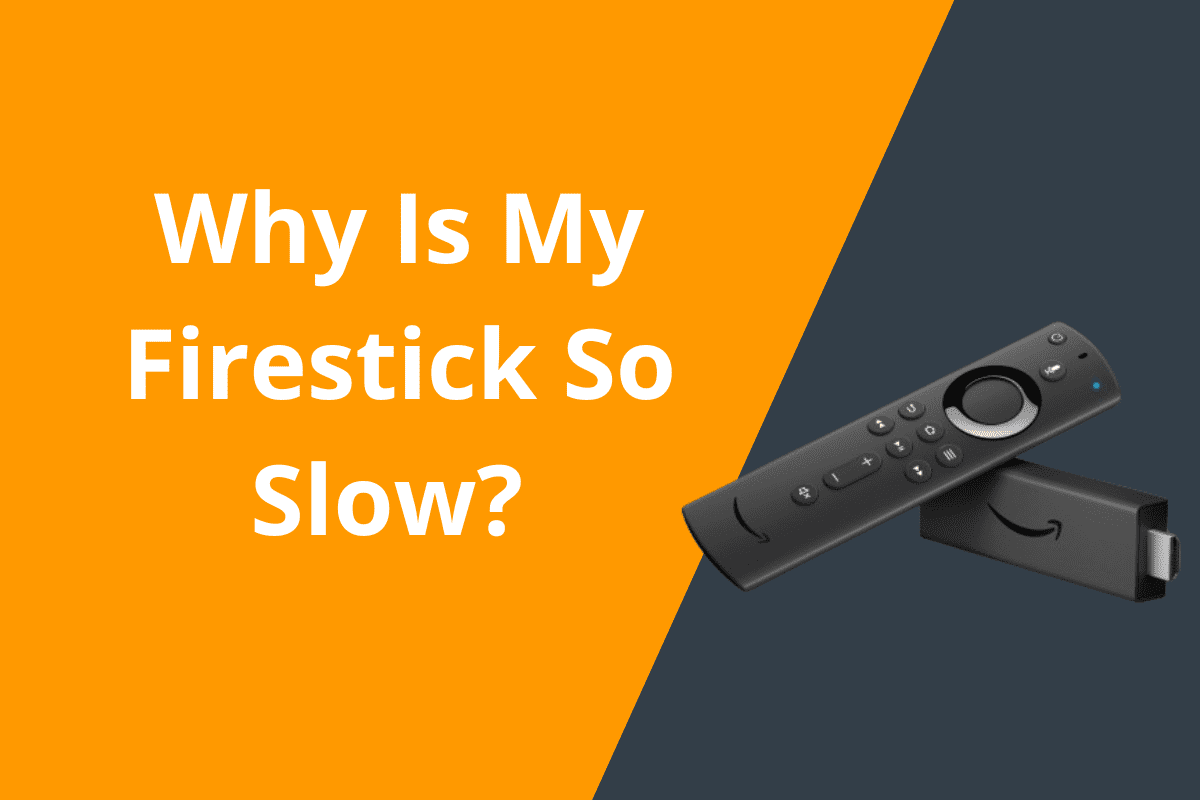





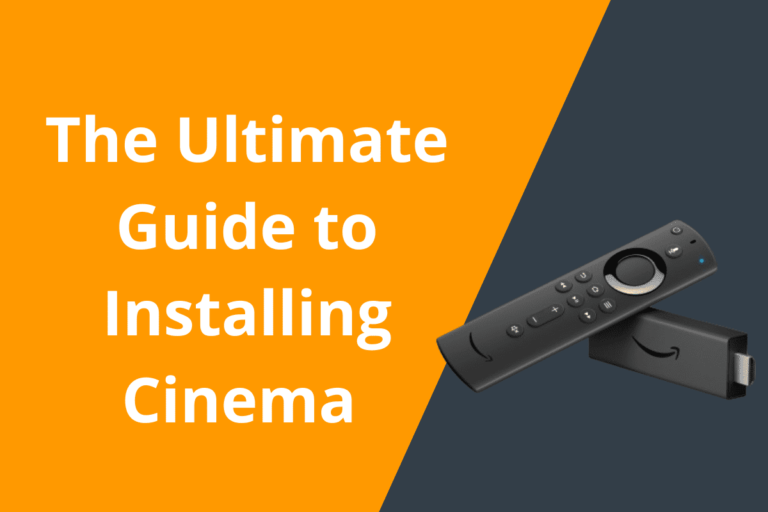
Interesting read! The focus on user experience is key – seamless onboarding like bigbunny ph legit offers is a huge plus. Security features are also vital in this space, definitely a good sign! 👍
Understanding baccarat patterns is key, but a solid platform matters too! Seeing sites like jljl11 login prioritize security & a curated experience is impressive – essential for focused play & building confidence. Great content here!
Really interesting read! I’m always curious about the stats behind slots – phmapalad seems to take that seriously with its data tools. Good to know they support PHP & quick registration too! 👍
Hey, just checked out 939game. Pretty cool site, easy to navigate. Found some games I actually enjoyed playing. Worth a look if you’re bored. Check it out here: 939game
Heard about mahagamesyonoapk and thought I’d give it a whirl. APK downloaded fast, installed without a hitch, and the games are pretty engaging. Not bad at all! Try it for yourself: mahagamesyonoapk
What’s up everyone? I stumbled upon 777win97 the other day. It’s got a good vibe, the support team was helpful when I had a question. Not groundbreaking, but a fun place to spend some time.