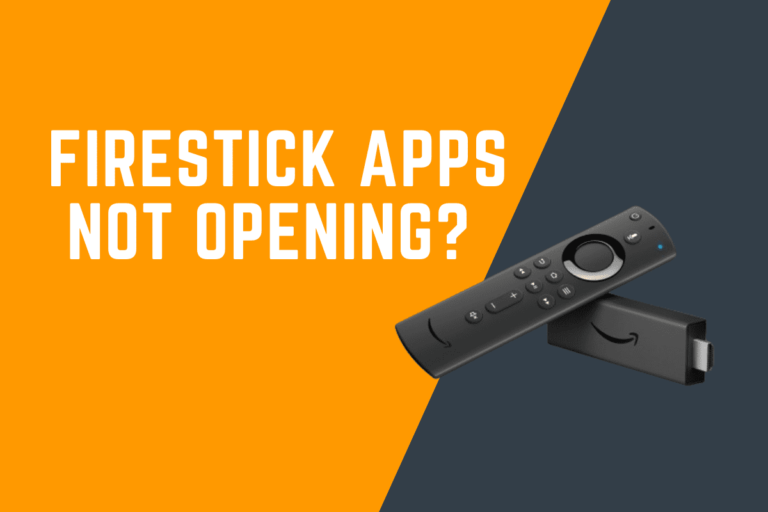Why Is My Firestick Not Working? Common Issues & Fixes
Common Issues with Firestick IPTV and How to Fix Them
Firestick is a popular streaming device that allows you to access various streaming services, including IPTV (Internet Protocol Television). However, like any other technology, Firestick can encounter issues that may prevent it from functioning properly. In this tutorial, we will discuss some common issues with Firestick IPTV and provide solutions to fix them.
1. Poor Internet Connection
One of the most common issues with Firestick IPTV is a poor internet connection. If your internet connection is slow or unstable, you may experience buffering, frozen screens, or other playback issues.
To fix this issue, make sure that your Firestick is connected to a stable and high-speed internet connection. You can also try restarting your router and modem to improve the connection. Additionally, you can move your Firestick closer to the router or use an Ethernet cable for a wired connection.
2. Outdated Software
Another common issue with Firestick IPTV is outdated software. If your Firestick is running on an old software version, it may not be compatible with the latest IPTV apps and services.
To fix this issue, check for any software updates available for your Firestick. You can do this by going to Settings > My Fire TV > About > Check for Updates. If there are any updates available, download and install them to ensure that your Firestick is running on the latest software version.
3. App Crashes or Freezes
If your IPTV app on Firestick frequently crashes or freezes, it can be very frustrating. This issue can be caused by a variety of factors, including a lack of storage space, corrupted app data, or a glitch in the app itself.
To fix this issue, you can try clearing the cache and data of the IPTV app by going to Settings > Applications > Manage Installed Applications > [Your IPTV App] > Clear Cache/Clear Data. If the issue persists, you can also try uninstalling and reinstalling the app to see if that resolves the problem.
4. No Sound or Audio Playback Issues
If you are experiencing no sound or audio playback issues on your Firestick IPTV, it can be frustrating to watch your favorite shows or movies without proper audio.
To fix this issue, make sure that the volume on your Firestick is turned up and that the HDMI cable is securely connected to your TV. You can also try restarting your Firestick and TV to see if that resolves the audio playback issues. Additionally, check the settings of your IPTV app to ensure that the audio output is set correctly.
Troubleshooting Tips for Firestick IPTV
1. Restart Your Firestick
One of the simplest ways to fix common issues with Firestick IPTV is to restart your device. This can help clear any temporary glitches or bugs that may be causing problems.
To restart your Firestick, go to Settings > My Fire TV > Restart. Alternatively, you can unplug your Firestick from the power source, wait for a few seconds, and then plug it back in to restart the device.
2. Check Your Internet Connection
As mentioned earlier, a poor internet connection can cause issues with Firestick IPTV. Make sure that your Firestick is connected to a stable and high-speed internet connection to ensure smooth playback.
You can check your internet connection speed by going to Settings > Network > Check Connection. If the connection speed is slow, you may need to troubleshoot your internet connection or consider upgrading to a faster plan.
3. Update Your Apps and Software
Keeping your apps and software up to date is important to ensure optimal performance on your Firestick IPTV. Check for any updates available for your apps and Firestick software regularly to avoid compatibility issues.
You can update your apps by going to the Amazon Appstore on your Firestick and navigating to the Updates tab. To update your Firestick software, go to Settings > My Fire TV > About > Check for Updates and install any available updates.
Optimizing Your Firestick IPTV Experience
1. Customize Your Settings
Customizing the settings on your Firestick can help improve your IPTV viewing experience. You can adjust the display resolution, audio settings, subtitles, and other preferences to suit your preferences.
Go to Settings > Display & Sounds to customize your display and audio settings, and go to Preferences to adjust other settings such as parental controls, data monitoring, and notifications.
2. Use a VPN for Privacy and Security
Using a VPN (Virtual Private Network) on your Firestick can help protect your privacy and security while streaming IPTV content. A VPN encrypts your internet connection and masks your IP address, making it difficult for hackers or ISPs to track your online activities.
There are many VPN services available for Firestick that you can install from the Amazon Appstore. Make sure to choose a reputable VPN service that offers fast speeds and reliable connections for streaming content.
3. Clear Cache and Data Regularly
Clearing the cache and data of your apps on Firestick regularly can help improve the performance of your device and prevent issues such as crashes or freezes. Cached data can accumulate over time and take up valuable storage space on your Firestick.
To clear the cache and data of your apps, go to Settings > Applications > Manage Installed Applications > [Your App] > Clear Cache/Clear Data. You can repeat this process for other apps as well to free up storage space on your Firestick.
Conclusion
In conclusion, Firestick IPTV is a convenient way to access a wide range of streaming content on your TV. However, like any other technology, Firestick can encounter issues that may affect its performance. By following the troubleshooting tips and optimization techniques mentioned in this tutorial, you can resolve common issues with Firestick IPTV and enhance your streaming experience.