Firestick Apps Crashing? Troubleshooting & Fixes
Firestick Apps Crashing? Troubleshooting & Fixes for IPTV Version 1.0
Are you experiencing frequent crashes with your IPTV app on your Firestick? This can be a frustrating issue, but fear not – we have some troubleshooting tips and fixes that can help you resolve this issue and get back to enjoying your favorite content seamlessly. In this guide, we will walk you through step-by-step instructions to troubleshoot and fix Firestick apps crashing specifically for IPTV version 1.0.
1. Restart your Firestick
One of the simplest and most effective ways to resolve app crashing issues on your Firestick is to restart the device. This can help clear out any temporary glitches or errors that may be causing the problem. Here’s how you can restart your Firestick:
- Go to the Home screen on your Firestick.
- Hover over the Settings option and select it.
- Scroll to the right and choose My Fire TV.
- Click on Restart.
- Confirm the restart by clicking on Restart again.
2. Check for App Updates
Outdated apps can sometimes cause crashes on your Firestick. Make sure that your IPTV app is up to date by following these steps:
- From the Home screen, navigate to the Apps section.
- Find your IPTV app and press the Options button on your remote.
- Select Check for Updates.
- If an update is available, follow the on-screen instructions to install it.
3. Clear App Cache and Data
Clearing the cache and data of your IPTV app can help resolve crashing issues by removing any corrupt or outdated files. Here’s how you can do it:
- Go to the Home screen and open Settings.
- Scroll to Applications and select Manage Installed Applications.
- Find your IPTV app in the list and click on it.
- Choose Clear Cache and then Clear Data.
- Restart your Firestick after clearing the cache and data.
4. Check Your Internet Connection
Poor internet connection can also be a common cause of app crashes on your Firestick. Make sure that you have a stable and reliable internet connection by following these steps:
- Go to Settings on your Firestick.
- Select Network and look for your connected Wi-Fi network.
- Check the signal strength and ensure that you have a strong connection.
- If the signal is weak, try moving closer to the router or restarting it.
5. Factory Reset Your Firestick
If the above steps did not resolve the crashing issue with your IPTV app, you may need to consider performing a factory reset on your Firestick. Keep in mind that this will erase all data and settings on your device, so make sure to back up any important information before proceeding. Here’s how you can factory reset your Firestick:
- Go to Settings on your Firestick.
- Scroll to My Fire TV and select it.
- Choose Reset to Factory Defaults.
- Follow the on-screen instructions to confirm the reset.
- After the reset is complete, set up your Firestick again and reinstall your IPTV app.
6. Contact Support
If none of the above solutions work and your IPTV app continues to crash on your Firestick, it may be time to reach out to the app developer or Firestick support for further assistance. They may be able to provide specific troubleshooting steps or updates to address the issue.
Optimization Tips for Better Performance
Aside from troubleshooting app crashes, there are also some optimization tips you can follow to improve the performance of your IPTV app on Firestick:
- Ensure that your Firestick is running the latest software updates.
- Close any background apps or processes that may be consuming resources.
- Use a reliable VPN service to enhance streaming security and bypass any geo-restrictions.
- Consider using an external storage device to free up space on your Firestick and improve performance.
By following these troubleshooting tips and optimization strategies, you should be able to resolve app crashing issues with your IPTV app on Firestick and enjoy uninterrupted streaming of your favorite content. If you have any other tips or tricks for fixing app crashes on Firestick, feel free to share them in the comments below!



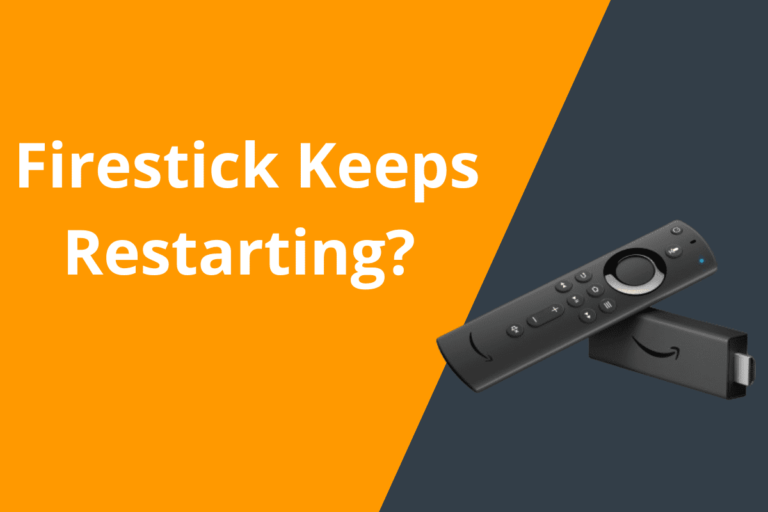



I’ve been using jl555, and it’s been a solid experience. No complaints from me! Give this place a shot and see: jl555
Ready to win big? 988betlogin looks promising. The login process seems straightforward. Worth a shot, right? Get yourself logged in 988betlogin.
Alright, xs88 – let’s see what you got! Putting you to the test! Let’s get that sweet sweet victory! xs88
Alright, 74bet777 is on my radar now. A solid platform with a decent variety of options. Not bad at all! See for yourself at 74bet777.