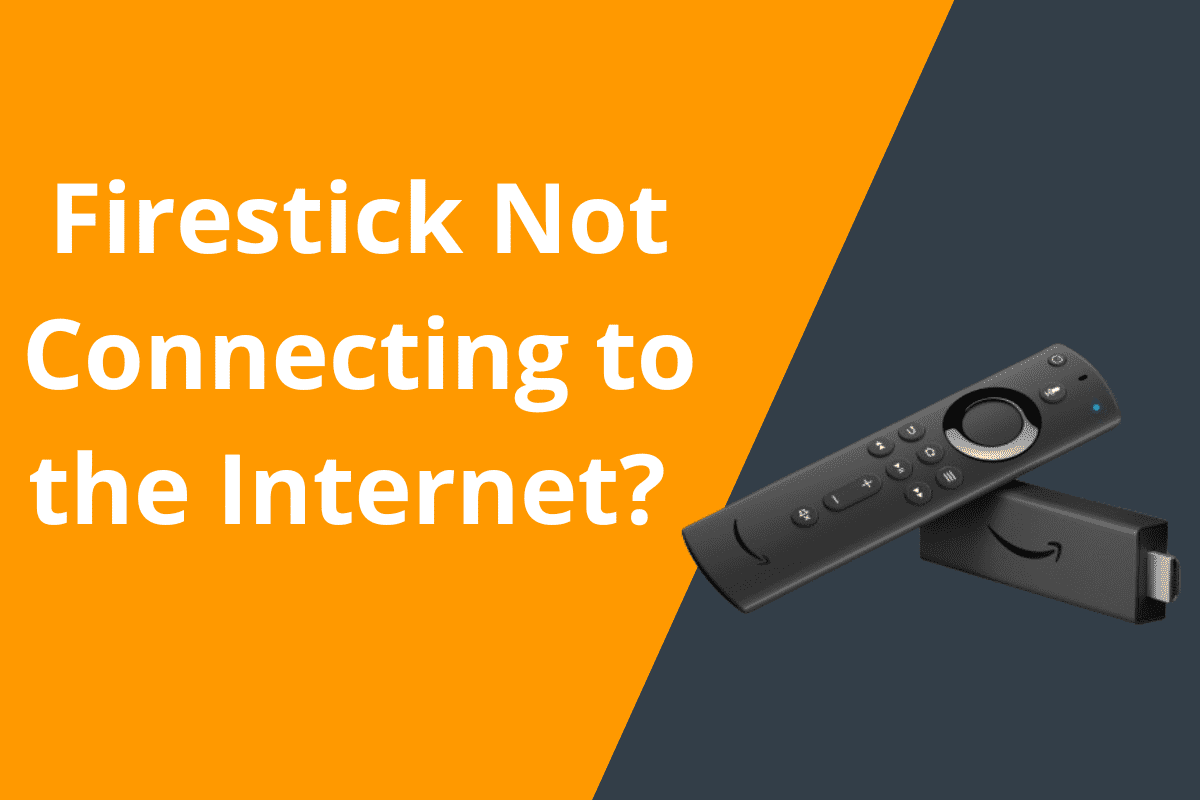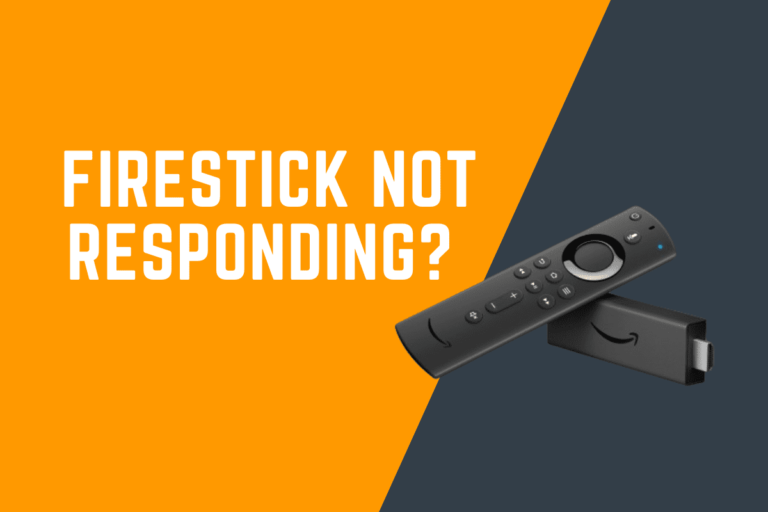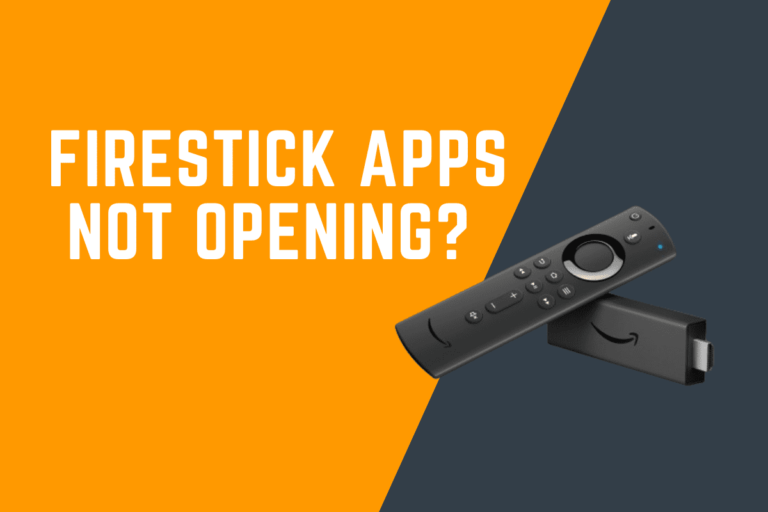Firestick Not Connecting to the Internet? Here’s How to Fix It
Firestick Not Connecting to the Internet? Here’s How to Fix It
If you’re experiencing issues with your Firestick not connecting to the internet, it can be frustrating. However, there are several steps you can take to troubleshoot and resolve the issue. In this tutorial, we’ll walk you through the process of fixing your Firestick’s internet connectivity issues so you can get back to enjoying your favorite IPTV streams.
Check Your Network Connection
The first step in troubleshooting your Firestick’s internet connectivity issues is to check your network connection. Make sure your Wi-Fi signal is strong and that you’re connected to the correct network. You can do this by navigating to the settings menu on your Firestick, selecting “Network,” and then choosing your Wi-Fi network from the list of available options. If you’re having trouble connecting to your network, try restarting your router and modem, as well as resetting your Firestick’s network settings.
Update Your Firestick Software
Outdated software can sometimes cause connectivity issues on your Firestick. To ensure that your device is running the latest software version, navigate to the settings menu, select “My Fire TV,” and then choose “About.” From there, you can check for updates and install any available software updates. Updating your Firestick’s software can often resolve internet connectivity issues and improve overall performance.
Check Your Internet Speed
Sometimes, slow internet speeds can cause your Firestick to have trouble connecting to the internet. To check your internet speed, you can use an online speed test tool or download a speed test app from the Amazon Appstore. Ideally, you’ll want to have a download speed of at least 5 Mbps for streaming IPTV content in HD quality. If your internet speed is slow, consider upgrading your plan or moving your router closer to your Firestick for a stronger connection.
Optimize Your Wi-Fi Signal
If you’re still experiencing connectivity issues, you may need to optimize your Wi-Fi signal to improve performance. One way to do this is to move your router to a centralized location in your home to ensure that the signal reaches your Firestick effectively. You can also try using a Wi-Fi extender or mesh network system to boost your signal strength and eliminate dead zones. Additionally, minimizing interference from other electronic devices and appliances can help improve your Wi-Fi signal and enhance connectivity.
Reset Your Firestick
If all else fails, you may need to reset your Firestick to factory settings to resolve internet connectivity issues. Before doing so, be sure to back up any important data or settings on your device. To reset your Firestick, navigate to the settings menu, select “My Fire TV,” and then choose “Reset to Factory Defaults.” Follow the on-screen instructions to complete the reset process, and then set up your Firestick again from scratch. This can often resolve persistent connectivity issues and restore your device to optimal performance.
Conclusion
Dealing with a Firestick that won’t connect to the internet can be frustrating, but by following the steps outlined in this tutorial, you can troubleshoot and resolve the issue effectively. By checking your network connection, updating your software, monitoring your internet speed, optimizing your Wi-Fi signal, and resetting your Firestick if necessary, you can get your device back online and enjoy seamless IPTV streaming once again. If you continue to experience connectivity issues, consider contacting Amazon customer support for further assistance.