How to Sync Firestick Remote to TV Without Hassle
How to Sync Firestick Remote to TV Without Hassle
Firestick is a popular streaming device that allows users to access a wide range of content on their TVs. One common issue that users may encounter is difficulty syncing the Firestick remote to the TV. In this tutorial, we will provide you with step-by-step instructions on how to sync your Firestick remote to your TV without hassle.
Step 1: Check the Batteries
The first step in syncing your Firestick remote to your TV is to check the batteries. If the batteries are low or dead, the remote may not work properly. Replace the batteries with fresh ones and try syncing the remote again.
Step 2: Restart Your Firestick
Sometimes, simply restarting your Firestick can help resolve syncing issues. To restart your Firestick, go to Settings > My Fire TV > Restart. Once the Firestick has restarted, try syncing the remote again.
Step 3: Press and Hold the Home Button
To sync your Firestick remote to your TV, press and hold the Home button on the remote for at least 10 seconds. This will put the remote into pairing mode. Next, wait for the Firestick to detect the remote and complete the syncing process.
Step 4: Use the Firestick App
If you’re still having trouble syncing your Firestick remote to your TV, you can try using the Firestick app on your smartphone. Download the Firestick app from the App Store or Google Play Store, open the app, and follow the on-screen instructions to sync the remote to your Firestick.
Troubleshooting
If you’ve followed the steps above and are still experiencing issues syncing your Firestick remote to your TV, here are some additional troubleshooting steps you can try:
Check for Interference
Make sure there are no obstructions blocking the signal between the remote and the Firestick. Move any objects that may be causing interference, such as other electronic devices or furniture.
Reset Your Firestick
If all else fails, you may need to reset your Firestick to factory settings. To do this, go to Settings > My Fire TV > Reset to Factory Defaults. Keep in mind that this will erase all your data and settings, so make sure to back up any important information before proceeding.
Optimization
To optimize your Firestick remote syncing experience, consider the following tips:
Update Your Firestick
Make sure your Firestick is running the latest software version. Check for updates by going to Settings > My Fire TV > About > Check for Updates.
Use HDMI Extender
If you’re experiencing issues with signal reception, try using the HDMI extender that came with your Firestick. This can help improve the signal between the Firestick and the TV.
By following the steps outlined in this tutorial and implementing the troubleshooting and optimization tips, you should be able to sync your Firestick remote to your TV without hassle. Enjoy your streaming experience!

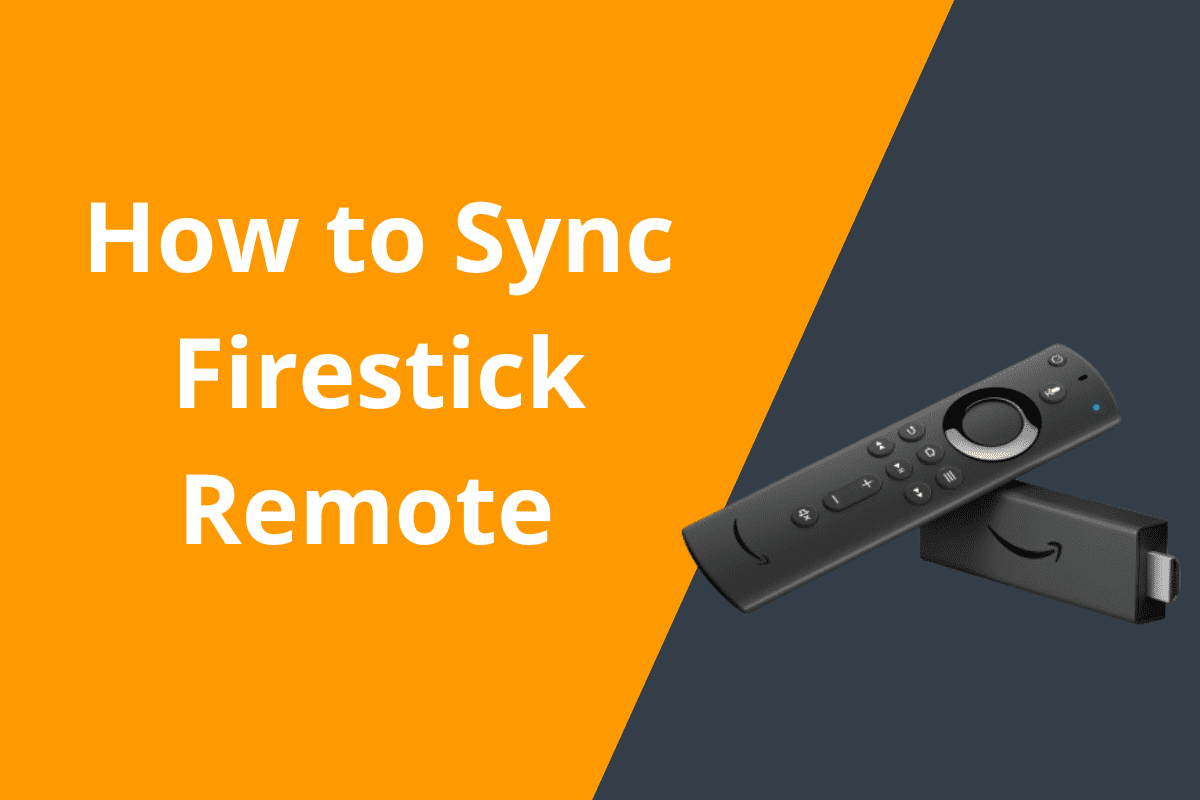



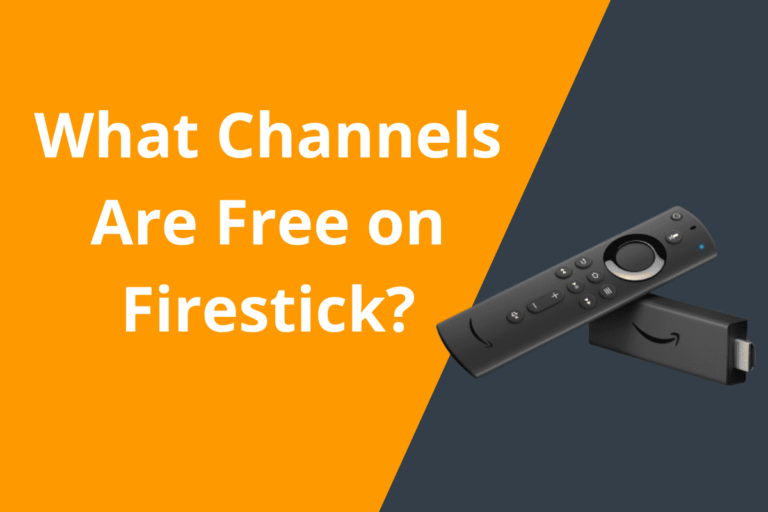


Alright lottery fans! ketquaxsmn is where I go to find all the South lottery results. It’s a pretty handy site to bookmark.
Joygame777 is okay. Not the best, but it’s something to do. If you’re bored, why not take a look? Check it out here: joygame777
Hey everyone, I stumbled upon hello88circle the other day! Pretty cool vibe, decent selection. I’m always on the hunt for new spots to try my luck. The registration process was smooth too. Give it a whirl and let me know what you think! Check it out: hello88circle
Needed a reliable login portal and found t20exchangelogin. It’s straightforward and does the job. No fuss, no drama, just gets me where I need to be. Good for checking scores and placing a late bet!