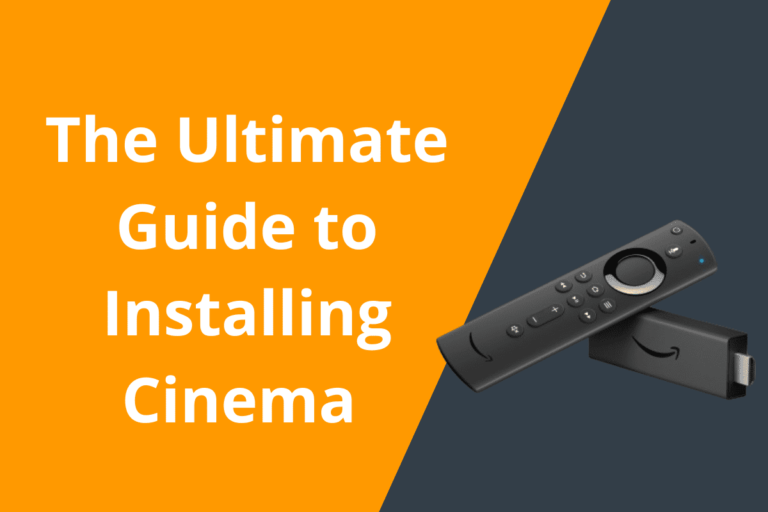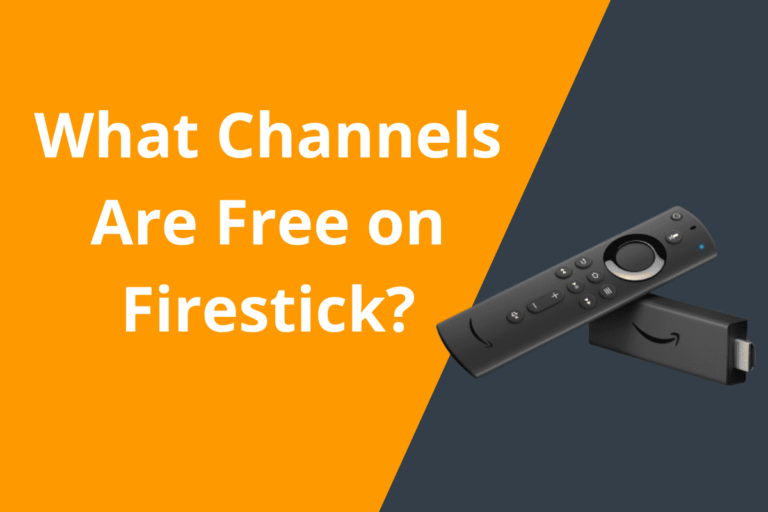Firestick VPN Not Connecting? Fix Streaming & Privacy Issues
How to Fix Firestick VPN Not Connecting: Resolve Streaming & Privacy Issues with IPTV
In today’s digital age, online privacy and security are more important than ever. With the rise of IPTV (Internet Protocol Television) services, many users have turned to VPNs (Virtual Private Networks) to protect their online activities while streaming content on services like Firestick. However, sometimes users may face issues with their VPN not connecting properly, causing streaming and privacy issues. In this tutorial-style article, we will provide you with step-by-step instructions on how to fix Firestick VPN not connecting issues and ensure smooth streaming and enhanced privacy protection.
Why Use a VPN with Firestick and IPTV?
Before diving into troubleshooting steps, let’s understand why using a VPN with Firestick and IPTV is crucial.
1. **Enhanced Privacy:** VPNs encrypt your internet connection, making it nearly impossible for hackers, ISPs, or third parties to monitor your online activities.
2. **Geographical Restrictions Bypass:** VPNs allow you to bypass geo-blocks and access content that may be restricted in your region.
3. **Secure Streaming:** VPNs can help prevent throttling from ISPs, ensuring smooth streaming experiences with IPTV services.
Step-by-Step Guide: Fixing Firestick VPN Not Connecting
Step 1: Check Your Internet Connection
The first step in troubleshooting a VPN connection issue is to check your internet connection. Ensure that your Firestick is connected to a stable Wi-Fi network or using an Ethernet connection for more reliable speeds.
Step 2: Update Firestick Software
Outdated software can sometimes cause issues with VPN connections. Go to **Settings > My Fire TV > About > Check for Updates** to ensure your Firestick is running on the latest software version.
Step 3: Restart Firestick & VPN App
Sometimes, a simple restart can resolve connection issues. Restart your Firestick by unplugging it for a few seconds and plugging it back in. Additionally, force stop the VPN app and reopen it to establish a fresh connection.
Step 4: Check VPN Server Status
Ensure that the VPN server you are trying to connect to is not experiencing any downtime or issues. Visit the VPN provider’s website or contact their support for server status updates.
Step 5: Change VPN Protocol
Try changing the VPN protocol in the settings of the VPN app. Switch between protocols like OpenVPN, IKEv2, or L2TP to see if a different protocol establishes a successful connection.
Step 6: Disable IPv6 on Firestick
Some VPNs have issues with IPv6, causing connection problems. Disable IPv6 on your Firestick by going to **Settings > Preferences > Network > Disable IPv6**.
Troubleshooting Tips
– **Clear VPN App Cache:** Go to **Settings > Applications > Manage Installed Applications > Select VPN app > Clear Cache**.
– **Reinstall VPN App:** Uninstall the VPN app, restart Firestick, and reinstall the app from the Amazon Appstore.
– **Contact VPN Support:** If the issue persists, contact your VPN provider’s support team for personalized assistance.
Optimizing Firestick VPN for Streaming & Privacy
Once you’ve resolved the Firestick VPN connection issue, optimize your setup for seamless streaming and enhanced privacy.
1. **Choose a Fast Server:** Select a VPN server closest to your location for faster speeds.
2. **Enable Kill Switch:** Activate the Kill Switch feature in your VPN app to automatically disconnect internet if VPN connection drops.
3. **Regularly Update VPN App:** Keep your VPN app updated to ensure compatibility with Firestick software updates.
4. **Use MultiHop feature:** Some VPNs offer MultiHop feature for added security by routing your connection through multiple servers.
Conclusion
In conclusion, using a VPN with Firestick and IPTV is essential for maintaining privacy, security, and seamless streaming experiences. If you encounter Firestick VPN not connecting issues, follow the step-by-step guide provided in this article to troubleshoot and resolve the issue. By leveraging these troubleshooting tips and optimizing your VPN setup, you can enjoy a secure and uninterrupted streaming experience with IPTV on Firestick.