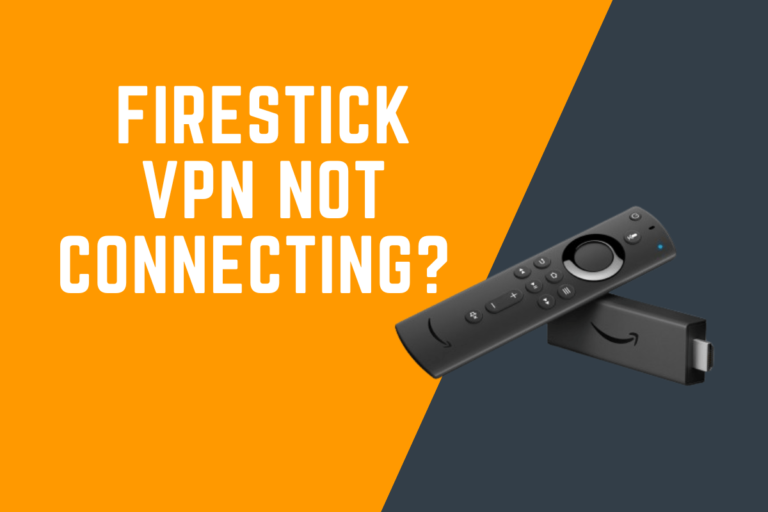Firestick Stuck on Amazon Logo? Here’s How to Fix It
Firestick Stuck on Amazon Logo? Here’s How to Fix It
If you own an Amazon Firestick and you are experiencing issues with it getting stuck on the Amazon logo, you are not alone. This is a common problem that many Firestick users face, but the good news is that there are several solutions you can try to fix it. In this tutorial, we will walk you through the steps to troubleshoot and resolve the issue.
What Causes Firestick to Get Stuck on Amazon Logo?
Before we dive into the solutions, let’s first understand why your Firestick may be stuck on the Amazon logo. There could be several reasons for this issue, including:
- Corrupted system files
- Software glitches
- Network connectivity issues
By pinpointing the root cause of the problem, you can choose the appropriate solution to fix it.
Steps to Fix Firestick Stuck on Amazon Logo
Follow these steps to resolve the issue of your Firestick being stuck on the Amazon logo:
Step 1: Restart Your Firestick
The first and simplest solution is to restart your Firestick. To do this, unplug the Firestick from the power source, wait a few seconds, and then plug it back in. This will reboot the device and may resolve the issue.
Step 2: Check Network Connection
Ensure that your Firestick is connected to a stable internet connection. If the connection is weak or unstable, it can cause the device to get stuck on the Amazon logo. Restart your router and modem to refresh the connection.
Step 3: Perform a Factory Reset
If restarting the Firestick and checking the network connection did not work, you may need to perform a factory reset. This will erase all data on the device, so make sure to back up any important information before proceeding. To perform a factory reset, go to Settings > My Fire TV > Reset to Factory Defaults.
Step 4: Update Firestick Software
Outdated software can also cause your Firestick to get stuck on the Amazon logo. Check for any available updates by going to Settings > My Fire TV > About > Check for Updates. If there are updates available, install them and restart your Firestick.
Step 5: Contact Amazon Customer Support
If none of the above solutions work, it may be a hardware issue with your Firestick. Contact Amazon customer support for further assistance and potential replacement.
Troubleshooting Tips
If you are still facing issues with your Firestick after trying the above solutions, consider the following troubleshooting tips:
Check HDMI Connection
Ensure that your Firestick is properly connected to your TV via the HDMI cable. A loose or faulty connection can cause display issues.
Try a Different HDMI Port
If the HDMI connection seems fine, try plugging the Firestick into a different HDMI port on your TV. The issue may be with the port itself.
Reset Your TV
Try resetting your TV to its factory settings. This can sometimes resolve compatibility issues between the TV and the Firestick.
Optimizing Your Firestick for IPTV
If you use your Firestick for IPTV streaming, you can optimize its performance by following these tips:
Use Ethernet Connection
For a more stable and faster internet connection, consider using an Ethernet cable instead of Wi-Fi. This can improve your streaming experience.
Clear Cache Regularly
Clearing the cache on your Firestick can help improve its speed and performance. Go to Settings > Applications > Manage Installed Applications > select the app > Clear Cache.
Close Unnecessary Apps
Running multiple apps in the background can slow down your Firestick. Make sure to close any unused apps to free up memory and processing power.
Use a VPN for Privacy
If you stream IPTV content, consider using a VPN to protect your privacy and security. This can also help bypass geo-restrictions for certain content.
Conclusion
Having your Firestick stuck on the Amazon logo can be frustrating, but with the right troubleshooting steps, you can resolve the issue and get back to enjoying your favorite content. By following the steps outlined in this tutorial and optimizing your Firestick for IPTV streaming, you can enhance your viewing experience and avoid similar issues in the future.
For further assistance, don’t hesitate to reach out to Amazon customer support for expert help with your Firestick. Happy streaming!