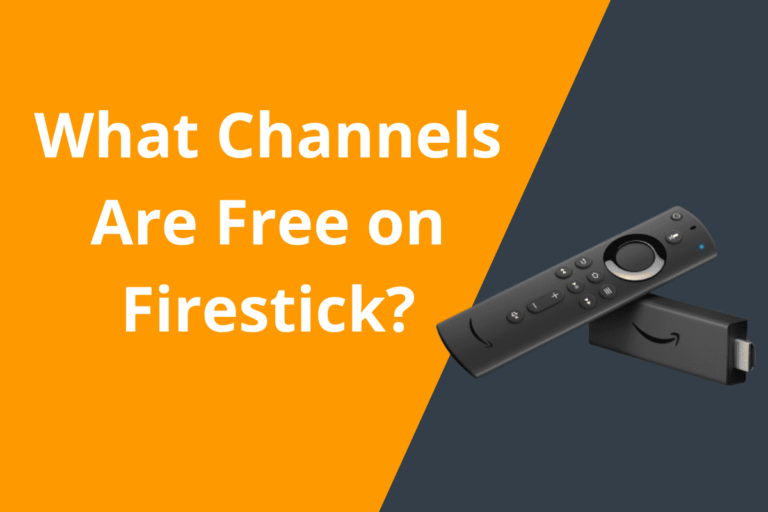Firestick Not Responding? Quick Fixes to Get It Working Again
Firestick Not Responding? Quick Fixes to Get It Working Again
If you’re experiencing issues with your Firestick not responding, it can be frustrating. However, there are several quick fixes you can try to get it working again. In this tutorial, we will walk you through some troubleshooting steps to help resolve the issue and get your Firestick back up and running smoothly.
Check Your Internet Connection
One of the most common reasons for Firestick not responding is a poor internet connection. Make sure your device is connected to a stable and strong Wi-Fi network. You can check your internet connection by going to Settings > Network on your Firestick.
If your internet connection is weak or unstable, try moving your router closer to your Firestick or using an Ethernet cable for a wired connection. This can help improve the stability of your connection and prevent any issues with your Firestick.
Restart Your Firestick
Another quick fix for Firestick not responding is to restart your device. To restart your Firestick, simply unplug the power cord from the device, wait a few seconds, and then plug it back in. This can help refresh the system and resolve any temporary issues causing your Firestick to freeze or not respond.
Clear Cache and Data
If restarting your Firestick doesn’t resolve the issue, you can try clearing the cache and data for the problematic app. To do this, go to Settings > Applications > Manage Installed Applications > [App Name] > Clear Cache/Clear Data. This can help remove any corrupted files or data that may be causing the app to malfunction.
Check for Software Updates
It’s important to keep your Firestick software up to date to ensure optimal performance. To check for software updates, go to Settings > My Fire TV > About > Check for Updates. If there are any updates available, make sure to download and install them to keep your Firestick running smoothly.
Optimize Your Firestick
To optimize your Firestick and improve its performance, you can try the following tips:
- Remove unnecessary apps: If you have too many apps installed on your Firestick, it can slow down its performance. Consider removing apps you no longer use to free up space and improve speed.
- Clear cache regularly: Regularly clearing the cache on your Firestick can help prevent any performance issues caused by accumulated temporary files.
- Use external storage: If your Firestick is running out of storage space, consider using an external storage device to store additional apps, games, or media files.
Contact Customer Support
If you have tried all the above steps and your Firestick is still not responding, it may be time to contact customer support for further assistance. You can reach out to Amazon customer support or the manufacturer of your Firestick for additional help with troubleshooting and resolving any issues with your device.
Conclusion
Dealing with a Firestick not responding can be frustrating, but with the right troubleshooting steps, you can get it working again in no time. By checking your internet connection, restarting your device, clearing cache and data, checking for software updates, and optimizing your Firestick, you can resolve most issues causing your Firestick to freeze or not respond. If all else fails, don’t hesitate to contact customer support for further assistance. With these quick fixes, you can get back to enjoying your favorite shows and movies on your Firestick without any interruptions.